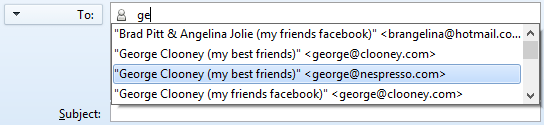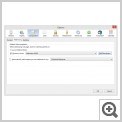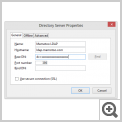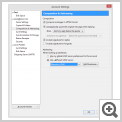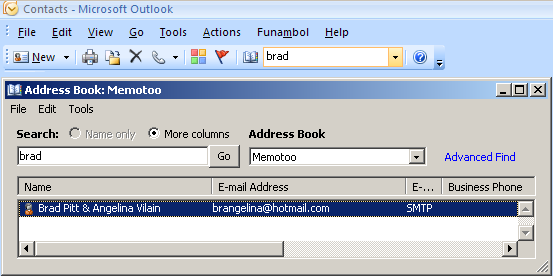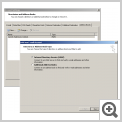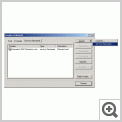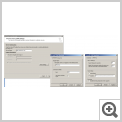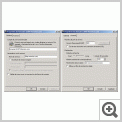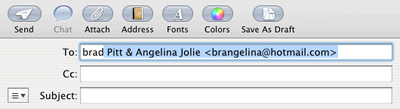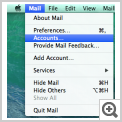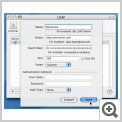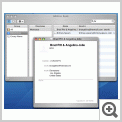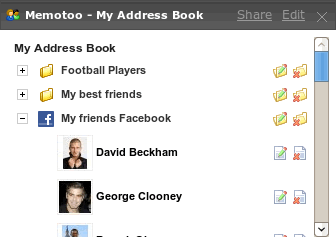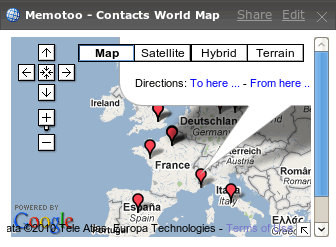- ← Повернутись на Домашню Сторінку
- Увійти до свого офісу Memotoo account
- БЕЗКОШТОВНА версія / PREMIUM Версія / BUSINESS Версія
- Строки і Терміни
- Ліцензійна угода (угода про Конфіденційність)
- Миттєва допомога
- Wiki
- Форум
- Blog: Latest news
- Партнери: Станьте офіційним партнером Memotoo
- Features: Новинки та досягнення Memotoo
- Зворотній зв'язок / Про нас
- Повідомлення
- Контакти
-

- Додати контакт
- Додати групу
- Синхронізувати мою адресну книгу
- Імпорт / Експорт
- Імпорт візитної картки файлу з URL
- Поділитись Візитки
- Плагіни і додаткові налаштування
- Знайти дублікати
- Find contacts that have duplicate information
- Change case of contact names
- Invert first and last names of contacts
- Format phone numbers for international
- Попросити контакт обновити ынформацыю про себе
- Find the Memotoo profiles of your contacts
- Контакти на Мапі Світу
- Налаштування
- Календар
- Закладки
- Файли
-

- Синхронізувати Gmail, Google Calendar, Facebook, Outlook, ...
- Sync my phone, my tablet, ...
- Нова мобілка? Передати всю Вашу інформацію на новий пристрій!
- Журнал синхронізації
- Синхронізувати мою адресну книгу
- Sync my calendar
- Sync my tasks
- Sync my notes
- Синхронізувати мої закладки
- Sync my files
- Sync my SMS
-

- Пошук: