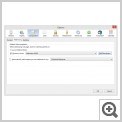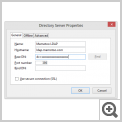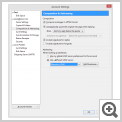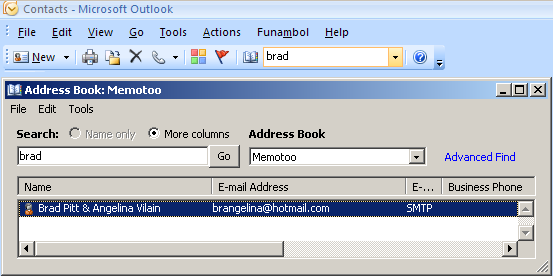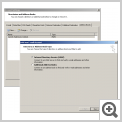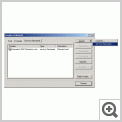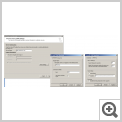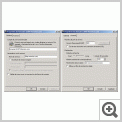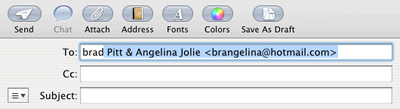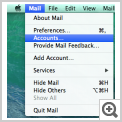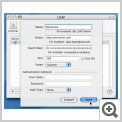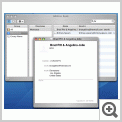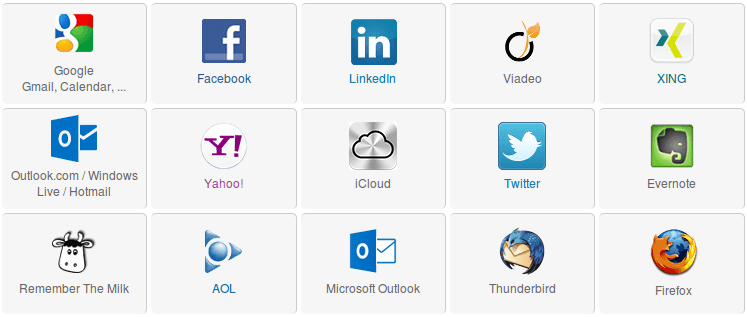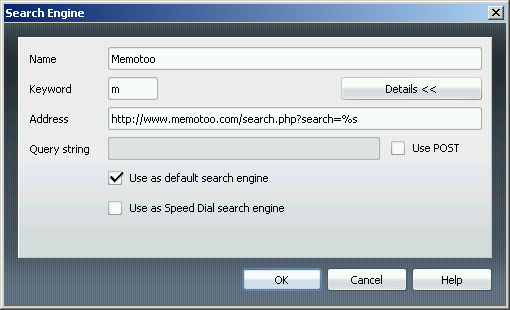Ayuda en lĂnea
| ¿Qué hacen todos los botones? | |
|---|---|
| Ir a direcciĂłn web especificada / seleccionada | |
| Agregar direcciĂłn web especificada a mis marcadores | |
| Buscar en mis marcadores | |
| Go to add / modify / delete bookmarks and folders | |
| Go to add / modify / delete e-mail addresses and mailing lists | |
| Go to add / modify / delete phone and fax numbers | |
| Go to add / modify / delete contacts | |
| Go to add / modify / delete events and tasks | |
| Manage my docs (files and folders) | |
| Customize my navigation toolbar and edit my account | |
| View information about the current or selected item(s) | |
| Modify the current or selected item(s) | |
| Move the current or selected item(s) | |
| Enviar una copia de tus datos por email / Enviar una direcciĂłn de Memotoo por email | |
| Hacer una copia de este contacto | |
| Delete the current or selected item(s) | |
| Address to give to people to access to this data | |
| | Sort in descending order |
| | Sort in ascending order |
| Download a business card (vCard format) of the current of selected contact(s) | |
| Download an event, a task or a note (iCalendar format) | |
| Locate your contacts with ViaMichelin.com | |
| Locate your contacts with Google Maps | |
| Locate your contacts with Maporama.com | |
| Locate your contacts with MapQuest.com | |
Plugins de Memotoo para tu browser
Memotoo en el escritorio de Windows

Accesar a tus archivos a través de FTP
Agregar widgets de Memotoo a iGoogle , Netvibes
, Netvibes , Windows Vista
, Windows Vista , Apple Dashboard
, Apple Dashboard , ...
, ...
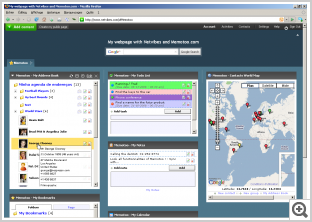 Example of a customized Netvibes homepage |
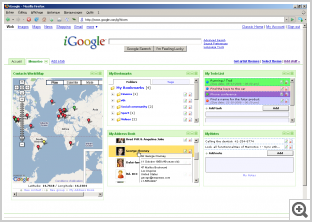 Example of a customized iGoogle homepage |
Accesar a tus contactos usando una carpeta LDAP
With Mozilla Thunderbird you can access your Memotoo
contacts directly when you start typing an e-mail address: 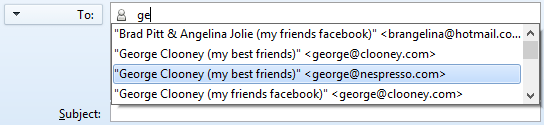
» Mozilla Thunderbird mostrará las direcciones de correo electrónico almacenadas en Memotoo!
How to set it up:
|
After each synchronization your mobile phone and Memotoo will have the same data!
Agregar el motor de bĂşsqueda de Memotoo a tu navegador